Publications tab
My Manager's Publication tab is a tool designed to help the scientist with a Morphbank account manage publications in Morphbank. The logged-in user can limit search results to show any publications in Morphbank or some subset of publications they've personally contributed to the database.
Paths to Publication tab:
- From www.morphbank.net
- Header Menu: hover over Browse to open drop-down > click Publication or
- Header Menu: click Browse to open My Manager > click Publication tab
- To add or edit Publications, Morphbank users will need to login.
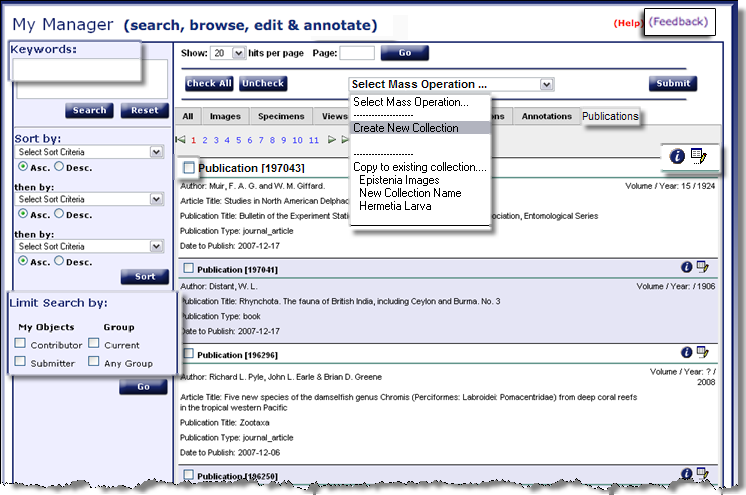
Features and Functions of the Publications tab in My Manager
- Feedback: please use this link to our automated feedback system. We appreciate your comments so that we can continue to improve and enhance Morphbank.
- Keywords: This is an updated search feature in Morphbank. A mouse-over will indicate the fields the Keywords Search function utilizes.
- Sort by: See drop down for sorting search criteria.
- Limit Search by: allows Morphbank Users wishing to see only those objects (in this case, Publications) they have contributed can click the appropriate box to limit the search results. Results may also be restricted to any particular group the user selects. This functionality makes collecting, annotating and editing select items easy and quick.
- Select Mass Operation: The drop-down choices will vary depending the My Manager Tab open. The user can select more than one object/publication using the box to the left of the Publication title (see Publication [197043]... above). Having selected several (or many) publications, choose the action to be performed on those publications from the Select Mass Operation drop-down. With this method, a user may create a collection of Publications or add Publications to an existing Collection of any Morphbank objects.
- Every object in Morphbank has a unique identifier (Id). These numbers are useful for searches. An example would be 197043 which is the Publication Id that will point directly to the Publication above.
- Icons: Click to jump to the guide to Morphbank graphics for a thorough overview.
- In Morphbank, the
 information icon opens a feature called Single Show that varies with
the object. In general, one sees data about the object; in this case, the Publication Record Show opens.
information icon opens a feature called Single Show that varies with
the object. In general, one sees data about the object; in this case, the Publication Record Show opens.
- Clicking the
 edit icon opens the original screen where the user
entered the Publication information. The user who contributed the Publication data may edit the data here if needed.
Complete instructions on this area can be found in the
Edit Publication section.
edit icon opens the original screen where the user
entered the Publication information. The user who contributed the Publication data may edit the data here if needed.
Complete instructions on this area can be found in the
Edit Publication section.
Creating Collections of Publications and/or other Objects in Morphbank
Using the
 check box next to any Object Id in Morphbank, items are selected
for inclusion in: a New or Existing Collection. In the Publications tab of My Manager, one
can create a New Collection of Publications, or perhaps Add Publications to an Existing Collection containing a variety of objects. The
Check All button allows a user to select all the objects on a given page for inclusion in a Collection. Then,
one uses the Select Mass Operation: Create New Collection or Copy to existing collection and clicks
Submit. The created collection will appear in the Select Mass Operation drop-down of the other My Manager
tabs so that more objects can be added to the same collection, if desired.
check box next to any Object Id in Morphbank, items are selected
for inclusion in: a New or Existing Collection. In the Publications tab of My Manager, one
can create a New Collection of Publications, or perhaps Add Publications to an Existing Collection containing a variety of objects. The
Check All button allows a user to select all the objects on a given page for inclusion in a Collection. Then,
one uses the Select Mass Operation: Create New Collection or Copy to existing collection and clicks
Submit. The created collection will appear in the Select Mass Operation drop-down of the other My Manager
tabs so that more objects can be added to the same collection, if desired.
 check box next to any Object Id in Morphbank, items are selected
for inclusion in: a New or Existing Collection. In the Publications tab of My Manager, one
can create a New Collection of Publications, or perhaps Add Publications to an Existing Collection containing a variety of objects. The
Check All button allows a user to select all the objects on a given page for inclusion in a Collection. Then,
one uses the Select Mass Operation: Create New Collection or Copy to existing collection and clicks
Submit. The created collection will appear in the Select Mass Operation drop-down of the other My Manager
tabs so that more objects can be added to the same collection, if desired.
check box next to any Object Id in Morphbank, items are selected
for inclusion in: a New or Existing Collection. In the Publications tab of My Manager, one
can create a New Collection of Publications, or perhaps Add Publications to an Existing Collection containing a variety of objects. The
Check All button allows a user to select all the objects on a given page for inclusion in a Collection. Then,
one uses the Select Mass Operation: Create New Collection or Copy to existing collection and clicks
Submit. The created collection will appear in the Select Mass Operation drop-down of the other My Manager
tabs so that more objects can be added to the same collection, if desired.
Clicking the  info icon
opens the Publication Record (Single) Show
info icon
opens the Publication Record (Single) Show
In this case, the
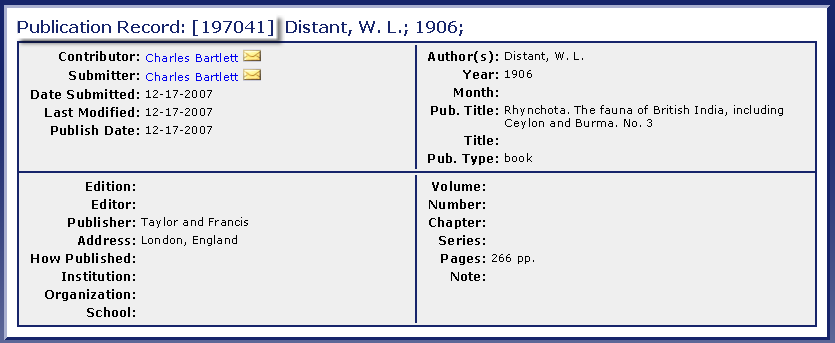
Add a new Publication
: Header Menu > Tools > Submit > Publication will take the user to the Add Publication screen where the user can add more Publications to Morphbank. Directions for this process are located in Submit Publication.Next |
Contents |


