Submit: Add Locality
The Add Locality screen contains detailed information about the locality where the specimen was collected or photographed. Note that as Morphbank also contains images of living plants growing in botanical gardens, as well as plants in situ, the locality information in these cases usually refers to where the image was taken and there may or may not be a vouchered specimen in something like an herbarium collection. Check the metadata for the Specimen for more information.
Path to Add Locality: header menu > Tools > Submit > Locality
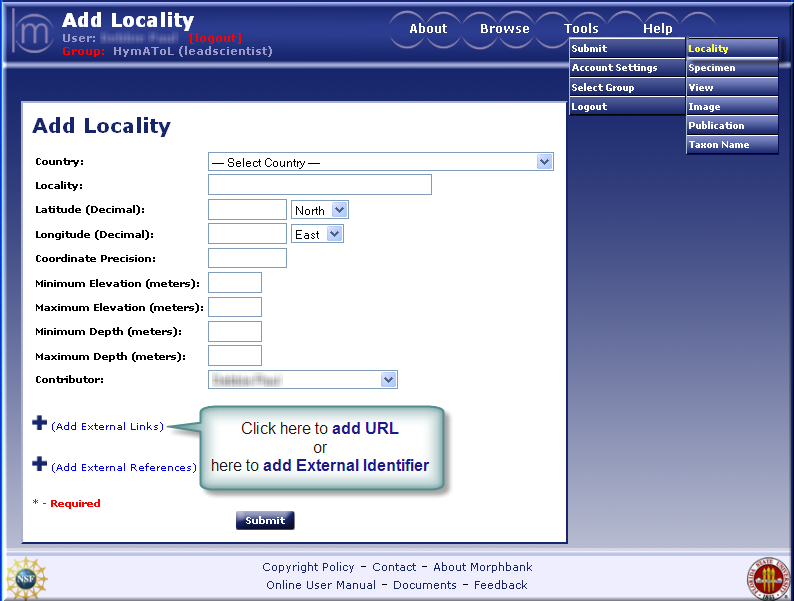
Add Locality Hints
- If a Specimen has locality data, a Locality must exist before a Specimen can be entered.
- A Specimen record does not require Locality data.
- N.B. Morphbank displays locality information to everyone, logged-in or not. Use care when uploading images of threatened / endangered / protected entities. When adding a Locality for this situation, please enter only general locality data for these records; avoid precise locality details like latitude / longitude data.
Locality Fields
- Country
Choose one country /political unit from where the specimen was collected. The drop-down list contains names of currently recognized countries. If you need to add new entries to this list, please contact mbadmin at scs dot fsu dot edu. For old specimens, we recommend that the original country of collection, if applicable, is added to the locality description and that the country column is used to provide the current political unit for the locality (if this is possible to determine). - Locality Description
Enter the name of the Region/Province/County/Place and displacement from this name (if applicable) from which the Specimen was collected. Examples: "FL Tallahassee, Apalachicola National Forest", "FL St George Island". The locality description should correspond to label data if possible. - Latitude
Enter the latitude of the locality. Use the decimal format followed by north/south from the dropdown list. Convert minutes and seconds to a decimal part, if applicable. The number entered should be between 0.0000 and 90.0000. (There are conversion websites available that convert degrees to decimal such as GPS Coordinate Conversion). - Longitude
Enter the longitude of the locality. Use the decimal format followed by east/west from the dropdown list. Convert minutes and seconds to a decimal part, if applicable. The number entered should be between 0.0000 and 180.0000. (There are conversion websites available that convert degrees to decimal such as GPS Coordinate Conversion). - Coordinate Precision
Enter an estimate of how tightly the longitude and latitude of the collecting locality was specified. Express the precision as a distance, in meters, that corresponds to a radius around the latitude-longitude coordinates. Leave the field blank if the precision is unknown, can not be established or is not applicable. - Minimum Elevation
Enter the minimum elevation of the locality in meters above (positive) or below (negative) sea level. - Maximum Elevation
Enter the maximum elevation of the locality in meters above (positive) or below (negative) sea level. - Minimum Depth
Enter the minimum depth of the locality in meters below the surface of the water where the collection was made. All material collected for this specimen record should be at least this deep. Use positive number for below the surface and negative for above. - Maximum Depth
Enter the maximum depth of the locality in meters below the surface of the water where the collection was made. All material collected for this specimen record should be at most this deep. Use positive number for below the surface and negative for above. - Contributor (Required)
Select the name of the contributor (person having the authorization to release the images) from the dropdown list. The contributor can be different from the submitter (logged-in person entering the data). If you need to add new entries to this list, please contact mbadmin at scs dot fsu dot edu. - Add External Links to this record.
For complete instructions on providing external links refer to External Linking in the Information Linking section of this manual. Click on Add External Links to open this feature. See next:
- Choose the Type of External Link (some examples are: GenBank, Project, Institution, ...)
- Enter the text for the Label the user in Morphbank will click to go to this URL.
- Enter the complete URL here.
- The Description field is optional.
- Click the + icon to add additional external links.
- Click the - icon to remove any outdated links.
- Add External References to this record. For complete
instructions on providing external references refer to External Linking in the Information Linking section of this manual. Click on Add External References to open this feature. See next:
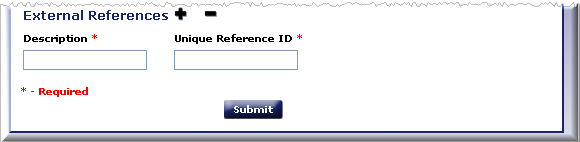
- Enter the Description for the External Reference. This will appear to the Morphbank user as a label in front of the unique id.
- Enter the Identifier unique for this locality in the remote database in the Unique Reference ID field.

- Unique Reference ID best practice is to combine an acronym prefix + an identifier.
- The database table storing this identifier requires the values be unique. If the identifier string entered is already in this table, the user will have to figure out a different prefix.
- For example, a user, Fred S Unstead, has a Locality with ID=123456 and puts his initials as the prefix for: FSU:123456
- Florida State University (FSU) entered Locality IDs as prefix: FSU + an identifier (123456).
- Fred S Unstead needs to change his prefix in some way, for example: FSU-L:123456 (where the L is for Locality) and the identifier will upload into Morphbank.
- The external unique reference ID can be used in future uploads and for updates of current records in Morphbank.
When the Add Locality form has been completed, Submit to complete the add locality process. A message will confirm that you have successfully added a locality. From this same screen the user can continue to add additional localities, click return to go to the Add Locality screen or choose a different option from header menu: Tools > Submit.
Next |
Contents |


